Integrating Vertex AI Search for commerce Part 1: Importing GA4 Data
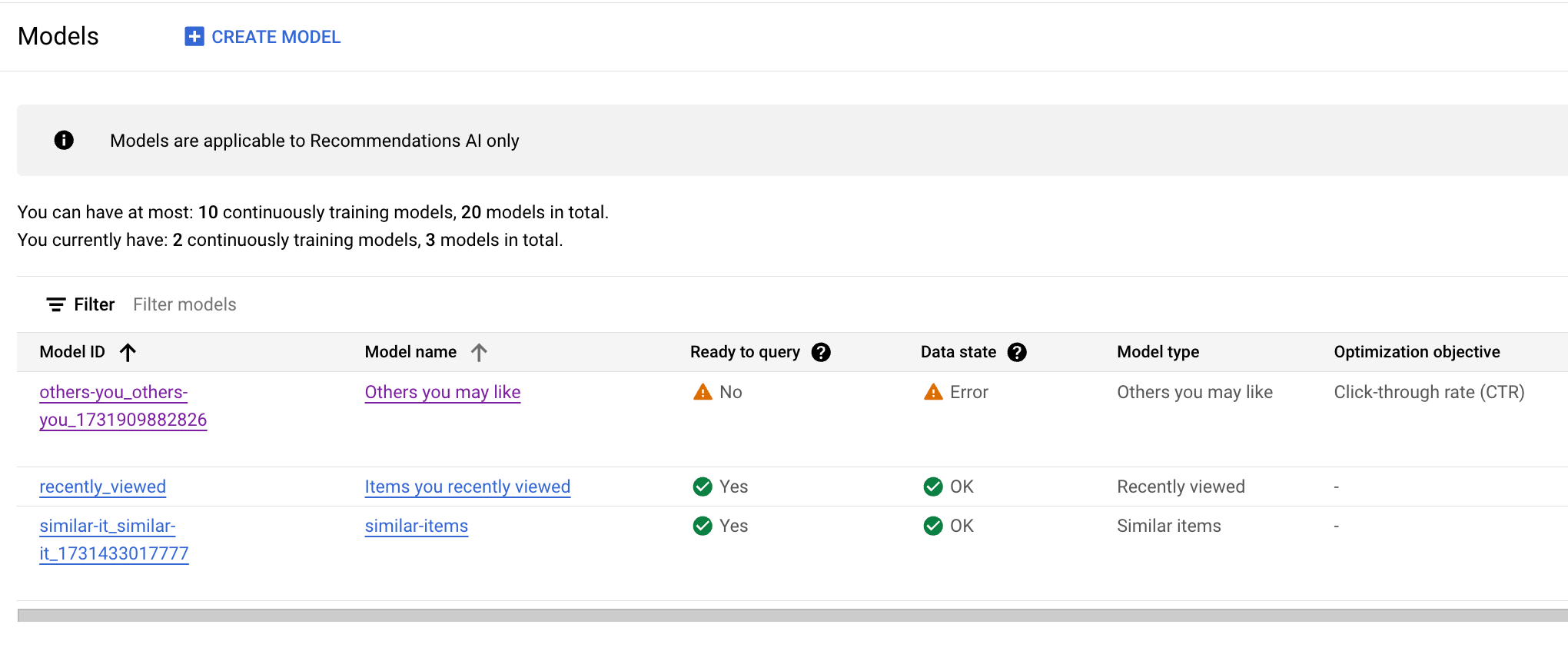
Background
In one of our e-commerce project, a very useful feature we always wanted to have personalized item recommendations for users. Since we don’t have a dedicated data scientist, we don’t have the resource to home-bake our own model, and was looking for a suitable managed cloud service for this.
We looked into Amazon Personalize, which seems easy and promising, but unfortunately, we didn’t have time to set up a new data pipeline just for it, and couldn’t even try the setting up models.
Recently, I came across Google Cloud’s Vertex AI Search for Commerce, which seems to have seamless integration with Google Merchant Center and Google Analytics(GA4). This lowers integration costs, so I decided to give it a try. Turns out, it is not that easy.
Importing Historical Data
To train a recommendation model in Vertex AI Search, we need data, including products and user events. User events must include proper IDs for products so that the model can learn the relationship between products. Events that contain invalid product IDs are called unjoined events, and will be ignored by the model.
Importing Product Catalog
There are a few ways to import product catalogs into Vertex AI Search. Here, we will cover two of them. Note that there are different limitations for each import method.
Importing Product Catalog from Google Merchant Center
If you already have Google Merchant Center set up either for shopping ads or Google Ads, you can easily import the product catalog from there. This is the easiest way to import a product catalog, especially when you have product structured data already set up in your e-commerce site. Google Merchant Center will fetch all the products automatically from your website without any additional import procedure.
Sadly, the last time I used Google Merchant Center, all my products were disapproved since they were considered as unsupported shopping content. After a while, they were completely removed from the product list even when I don’t want shopping ad, and wouldn’t reappear somehow. So, I can’t use this method.
Importing Product Catalog via API
As a developer, importing via API is the most flexible way to import a product catalog. The product schema is defined as follows:
const { data } = await axios.post('https://retail.googleapis.com/v2/projects/${your-project-number}/locations/global/catalogs/default_catalog/branches/0/products:import', {
"inputConfig": {
"productInlineSource": {
"products": [
%{your products}
],
}
}
}, {
headers: {
'Authorization ': `Bearer $(gcloud auth print-access-token)`,
},
});
To get your project number, use the following command:
gcloud projects list \
--filter="$(gcloud config get-value project)" \
--format="value(PROJECT_NUMBER)"
However, there is one extra thing to add to make the API work. If you encounter the following error:
{
"error": {
"code": 403,
"message": "Your application is authenticating by using local Application Default Credentials. The retail.googleapis.com API requires a quota project, which is not set by default. To learn how to set your quota project, see https://cloud.google.com/docs/authentication/adc-troubleshooting/user-creds .",
"status": "PERMISSION_DENIED"
}
}
Then you need to add the following header to your request:
headers: {
'x-goog-user-project': ${your-project-id},
...
}
Importing User Events
Like the product catalog, there are a few ways to import user events into Vertex AI Search. We will only cover Google Analytics(GA4) data import here since it requires the least effort for sites already set up with GA4
Importing GA4 Data from BigQuery
Before we can import Google Analytics 4(GA4) events into Vertex AI Search, we need to have the data in BigQuery. Follow the guide to set up BigQuery export to GA4. Normally, GA4 events are exported daily to a dataset named analytics_123456789.events_20241116 where 123456789 is your GA4 property ID and 20241116 is the date partition of the export.
Once the GA4 data is in BigQuery, we can import the table using the Vertex AI Search console. However, the web UI console can only import one table at a time. Since GA4 exports are partitioned by date, it would be tedious to import them one by one.
One simple solution is to merge all the tables into one table and import them. However, this is only feasible if the size of historical data is small. The sample SQL is as follows:
CREATE TABLE `analytics_123456789.combined_events` AS
SELECT * FROM `analytics_123456789.event_*` WHERE _PARTITIONTIME BETWEEN '2023-03-01' AND '2023-03-31'
GA4 Event Mapping
Many user events required in Vertex AI have a direct mapping to GA4 events, especially e-commerce events.
Search-related events are more tricky, but as long as view_list is set up properly with search_term param set, it should be fine. Another way is to use view_search_results, which is an automated event if you have enabled GA4’s enhanced measurement. However, this requires the search term to be in the URL query string with predefined keys.
What about home-page-view?
There is no GA4 event that can directly map to the retail user event home-page-view. During import, page_view with a path of / is automatically used as a substitute. This is not ideal if your homepage is not at /. For example, if your homepage has multiple locales, the home page might have paths like /en and /zh.
To correctly import these events, we would have to query for these events:
CREATE TABLE `analytics_123456789.ga_homepage` (
eventType STRING,
visitorId STRING,
userId STRING,
eventTime STRING
);
INSERT INTO `analytics_123456789.ga_homepage` (eventType, visitorId, userId, eventTime)
SELECT
"home-page-view" as eventType,
user_pseudo_id as visitorId,
user_id as userId,
CAST(FORMAT_TIMESTAMP("%Y-%m-%dT%H:%M:%SZ",timestamp_seconds(CAST ((event_timestamp/1000000) as int64))) as STRING) AS eventTime
FROM `analytics_123456789.CREATE TABLE `analytics_123456789.combined_events` AS
` where event_name = 'page_view' AND `event_params`[SAFE_OFFSET(0)].`key` = 'page_path' and (`event_params`[SAFE_OFFSET(0)].`value`.`string_value` = '/zh-Hant' or `event_params`[SAFE_OFFSET(0)].`value`.`string_value` = '/en')
Import ordering of event and product catalog matters!
Note that if you import events before the product catalog, events will still be unjoined even if you filled in the correct product IDs in product catalog import. This is because product IDs are joined when ingesting user events, not vice versa.
In this case, you would have to trigger a user event rejoin job for the historical events to be joined according to the new catalog.
curl -X POST \
-H "Authorization: Bearer $(gcloud auth application-default print-access-token)" \
-H "Content-Type: application/json; charset=utf-8" \
--data "{
'userEventRejoinScope': 'UNJOINED_EVENTS'
}" \
"https://retail.googleapis.com/v2/projects/${your-project-nubmer}/locations/global/catalogs/default_catalog/userEvents:rejoin"
Testing out the model
Once the data is imported, we can start training the model. There are different models, each suited for different use cases, e.g. “Recommended for you”, “Others you may like”, “Frequently bought together”, etc. Each has a minimum requirement for the data. The console will not allow training of the model if the data requirement is not met.
However, even if the requirements are met, the training model can still fail with an INSUFFICIENT_TRAINING_DATA error. The message isn’t very helpful, but it likely relates to the quality of the training data. For instance, poor data quality or a high unjoined event rate could be the issue.
Trying the Similar Product model
Luckily, the “similar product” model only requires the product catalog to be imported. To start training the model, go to the Model tab of the Vertex AI Search console and create a “similar product” model. The training will take a while.
After the model is finished, we need to create a serving config to use this model. Create one in the “Serving Configs” tab. There are some configurations in serving config that we can tweak, but the default config should be good enough for testing.
After the serving config is created, we can go to the “Evaluate” tab to test the model. Select the serving config we just created and pick a product ID as input. The model should return a list of other similar products.
Conclusion
Since my historical GA4 events do not meet the model requirement, I could not try the recommendation models that I am interested in. To improve the data quality, I will be implementing methods to collect real-time user data. In the next post, we will cover how to collect real-time user data.